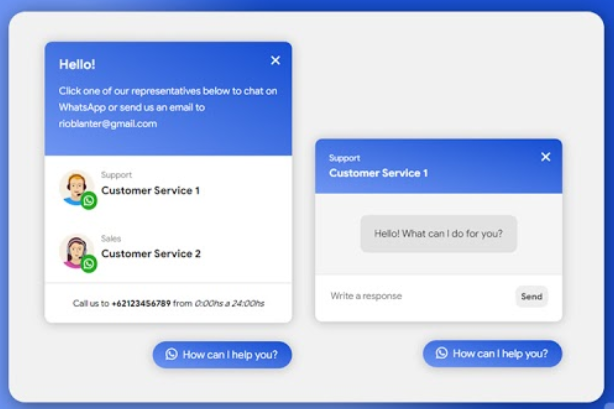Create Whatsapp Chat Widgets For Your Blog
Hello Guys, this time I will share an interesting tutorial that is perfect for websites or blogs with the theme or selling products. This widget can be used on all kinds of platforms with only HTML, CSS, and Javascript. Of course, it is also suitable for use on WordPress.
From the picture must have been imagined how the function and how this chatbox widget works. You can add 2 to an unlimited number of accounts that will be connected to WhatsApp. After selecting, visitors can type a message before finally entering the WhatsApp application automatically. You must install this widget if you need more than 2 Customer Service.
For how to install and also add a whatsapp account, you only need to copy one of the pre-installed codes. Likewise for color and position, everything can be done easily. This guide will be accompanied by a video so that it's easy to understand this tutorial.
VERY EASYTutorial on Installing the Double Whatsapp Chat Widget
This guide is for installation on Blogger / Blogspot.
Please go to Blogger> Themes> Edit HTML.
Put the following CSS directly above the code
]]></b:skin>or</style>/* CSS Multiple Whatsapp Chat */
#whatsapp-chat{position:fixed;background:#fff;width:350px;border-radius:10px;box-shadow:0 1px 15px rgba(32,33,36,.28);bottom:90px;right:30px;overflow:hidden;z-index:99;animation-name:showchat;animation-duration:1s;transform:scale(1)}
a.blantershow-chat{background:linear-gradient(to right top,#6f96f3,#164ed2);color:#fff;position:fixed;z-index:98;bottom:25px;right:30px;font-size:15px;padding:10px 20px;border-radius:30px;box-shadow:0 1px 15px rgba(32,33,36,.28)}
a.blantershow-chat i{transform:scale(1.2);margin:0 10px 0 0}.header-chat{background:linear-gradient(to right top,#6f96f3,#164ed2);color:#fff;padding:20px}
.header-chat h3{margin:0 0 10px}.header-chat p{font-size:14px;line-height:1.7;margin:0}
.info-avatar{position:relative}.info-avatar img{border-radius:100%;width:50px;float:left;margin:0 10px 0 0}
.info-avatar:before{content:'\f232';z-index:1;font-family:"Font Awesome 5 Brands";background:#23ab23;color:#fff;padding:4px 5px;border-radius:100%;position:absolute;top:30px;left:30px}
a.informasi{padding:20px;display:block;overflow:hidden;animation-name:showhide;animation-duration:2.5s}
a.informasi:hover{background:#f1f1f1}.info-chat span{display:block}#get-label,span.chat-label{font-size:12px;color:#888}
#get-nama,span.chat-nama{margin:5px 0 0;font-size:15px;font-weight:700;color:#222}#get-label,#get-nama{color:#fff}span.my-number{display:none}
.blanter-msg{color:#444;padding:20px;font-size:12.5px;text-align:center;border-top:1px solid #ddd}
textarea#chat-input{border:none;font-family:'Arial',sans-serif;width:100%;height:20px;outline:none;resize:none}
a#send-it{color:#555;width:40px;margin:-5px 0 0 5px;font-weight:700;padding:8px;background:#eee;border-radius:10px}
.first-msg{background:#f5f5f5;padding:30px;text-align:center}
.first-msg span{background:#e2e2e2;color:#333;font-size:14.2px;line-height:1.7;border-radius:10px;padding:15px 20px;display:inline-block}
.start-chat .blanter-msg{display:flex}#get-number{display:none}a.close-chat{position:absolute;top:5px;right:15px;color:#fff;font-size:30px}
@keyframes showhide{from{transform:scale(.5);opacity:0}}@keyframes showchat{from{transform:scale(0);opacity:0}}
@media screen and (max-width:480px){#whatsapp-chat{width:auto;left:5%;right:5%;font-size:80%}}
.hide{display:none;animation-name:showhide;animation-duration:1.5s;transform:scale(1);opacity:1}
.show{display:block;animation-name:showhide;animation-duration:1.5s;transform:scale(1);opacity:1}For this HTML you can put it on Layout> Widget> HTML / Javascript, actually it can be placed anywhere, if you edit HTML, you can put it above the Javascript code in the next step.
<div id='whatsapp-chat' class='hide'>
<div class='header-chat'>
<div class='head-home'><h3>Hello!</h3>
<p>Click one of our representatives below to chat on WhatsApp or send us an email to rioblanter@gmail.com</p></div>
<div class='get-new hide'><div id='get-label'></div><div id='get-nama'></div></div></div>
<div class='home-chat'>
<!-- Info Contact Start -->
<a class='informasi' href='javascript:void' title='Chat Whatsapp'>
<div class='info-avatar'><img src='https://blogger.googleusercontent.com/img/b/R29vZ2xl/AVvXsEg3loIqjaTW2mH2qyHF4C1f8pXmZIqdDLo1Xb6AKzPVRaGD0GODlBhhfKreOBS5xJQxE1cx-VKdfD2ZNhVbtFZzV4ZmTP6PhvBATcsUnSeEtFJ3kTuz0YQqvWNvN2_0-X2WIm9Xr5c6c5w/s70/supportmale.png'/></div>
<div class='info-chat'>
<span class='chat-label'>Support</span>
<span class='chat-nama'>Customer Service 1</span>
</div><span class='my-number'>6281977094280</span>
</a>
<!-- Info Contact End -->
<!-- Info Contact Start -->
<a class='informasi' href='javascript:void' title='Chat Whatsapp'>
<div class='info-avatar'><img src='https://blogger.googleusercontent.com/img/b/R29vZ2xl/AVvXsEifqZuBSwRJBO6fLLZ0YubP_1JGFkh1SIQnFFGJSCpjBU6XLv1M7cOTn6FxmCOZRt4ZITXW0p6h-LoqTU2YovB2mJY9kGcdvMBbqo5YZWK-yNyj3ELfda2baItoUcLgMCkzlArEoKIhRT8/s70/supportfemale.png'/></div>
<div class='info-chat'>
<span class='chat-label'>Sales</span>
<span class='chat-nama'>Customer Service 2</span>
</div><span class='my-number'>6222222222</span>
</a>
<!-- Info Contact End -->
<div class='blanter-msg'>Call us to <b>+62123456789</b> from <i>0:00hs a 24:00hs</i></div></div>
<div class='start-chat hide'>
<div class='first-msg'><span>Hello! What can I do for you?</span></div>
<div class='blanter-msg'><textarea id='chat-input' placeholder='Write a response' maxlength='120' row='1'></textarea>
<a href='javascript:void;' id='send-it'>Send</a></div></div>
<div id='get-number'></div><a class='close-chat' href='javascript:void'>×</a>
</div>
<a class='blantershow-chat' href='javascript:void' title='Show Chat'><i class='fab fa-whatsapp'></i>How can I help you?</a>Code marked in blue is code that must be changed according to contact data.
For WhatsApp numbers, don't use the plus sign +, only country codes like 62.
Put Javascript below right above the code
</body><script type='text/javascript'>
//<![CDATA[
/* Whatsapp Chat Widget by www.idblanter.com */
$(document).on("click","#send-it",function(){var a=document.getElementById("chat-input");if(""!=a.value){var b=$("#get-number").text(),c=document.getElementById("chat-input").value,d="https://web.whatsapp.com/send",e=b,f="&text="+c;if(/Android|webOS|iPhone|iPad|iPod|BlackBerry|IEMobile|Opera Mini/i.test(navigator.userAgent))var d="whatsapp://send";var g=d+"?phone="+e+f;window.open(g, '_blank')}}),$(document).on("click",".informasi",function(){document.getElementById("get-number").innerHTML=$(this).children(".my-number").text(),$(".start-chat,.get-new").addClass("show").removeClass("hide"),$(".home-chat,.head-home").addClass("hide").removeClass("show"),document.getElementById("get-nama").innerHTML=$(this).children(".info-chat").children(".chat-nama").text(),document.getElementById("get-label").innerHTML=$(this).children(".info-chat").children(".chat-label").text()}),$(document).on("click",".close-chat",function(){$("#whatsapp-chat").addClass("hide").removeClass("show")}),$(document).on("click",".blantershow-chat",function(){$("#whatsapp-chat").addClass("show").removeClass("hide")});
//]]>
</script>
Please note, this widget font will automatically follow the default font of the template you are using. Make sure you have installed special fonts and also External CSS like Awesome Fonts and also jQuery.
If you haven't used Font Awesome and jQuery, you can add the following code above,
</head>usually, the latest version of the template is already using Font Awesome (Icons) and jQuery.
Awesome Fonts
<link href = 'https: //use.fontawesome.com/releases/v5.8.2/css/all.css' rel = 'stylesheet' type = 'text / css' />
jQuery
<script src = 'https: //ajax.googleapis.com/ajax/libs/jquery/3.3.1/jquery.min.js'> </script>
That's the tutorial that I can share this time, don't forget to Bookmark, Subscribe, and Comment for the next tutorial. thanks.